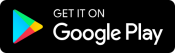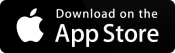To connect your mobile device with your Leondrino Wallet, you need two devices. Please make sure that you have another phone, tablet, or computer with you to perform the following steps:
- Install the Leondrino Pay app on your smartphone. If you are already using another authenticator app, you can also use this.
NOTE: We strongly recommend to use our Leondrino Pay app for best user experience. - Log into your Leondrino wallet on the second device.
a) If you have not yet activated two-factor authentication, a QR code will be displayed to you during login process.
b) Otherwise, log in as usual and open the menu item “Two-Factor Authentication” in the settings of your Leondrino user profile within your Leondrino wallet. - Then open the Leondrino Pay app on your smartphone and go through the introductory steps until you have reached the point “Connect to Leondrino Wallet”. Then tap on “CONNECT” at the bottom of the app and accept the Terms of Use for Leondrino Pay.
- Now connect the app on your smartphone to your wallet by
a) scanning the QR code that is displayed to you during login process on the second device.
b) opening the menu item “Two-Factor-Authentication” within your wallet, disconnect the authenticator app you have used up to now (-> click on the trash can symbol) and then scan the QR code that is now displayed.
NOTE: If you are not able to scan the QR code, you can alternatively enter the KEY code provided in the menu item “Two-Factor-Authentication” in the settings view of your Leondrino Wallet into the corresponding entry field in the Leondrino Pay app. - The Leondrino Pay app on your smartphone will now provide you with a six-digit code (OTP code).
NOTE: The OTP code is regenerated approximately every 30 seconds and can only be used once within these 30 seconds. - Now enter this six-digit OTP code from the Leondrino Pay app on your smartphone into the input field for the OTP code in your wallet to start the activation of the two-factor authentication and the connection of your mobile device with your wallet.
NOTE: Make sure that you click or tap on SAVE as long as the entered OTP code is still valid.
We recommend providing a device name and/or app name to help you manage your OTP devices. This is useful so that our support team can help you in the event of a potential loss or crash of your smartphone to identify this device, and to deactivate the connection to this device. - Now click on CONTINUE TO LOGIN at the bottom of the app. You will then see the Login screen, where you now login for the first time.
NOTE: This click and the initial login are necessary to successfully complete the connection of the app on your smartphone with your Leondrino Wallet.
Once you have successfully completed steps 1 through 7, the two-factor authentication is enabled for your Leondrino Wallet, and you can use it to sign in and authorize transactions in your Leondrino Wallet using the Leondrino Pay app.
It’s that simple!
Now your Leondrino Pay App is connected to your Leondrino Wallet and from now on.
NOTE:
You can now log into the Leondrino Wallet and the Leondrino Pay app with the same credentials.
TIP:
For even more convenience, we recommend activating biometric authentication in the Leondrino Pay app, provided your smartphone supports it. Depending on the device, this can be a fingerprint, face recognition or an iris scan. This way you can use your device’s biometric authentication to faster login to the app and safely authorize your transactions.
Step-by-Step Tutorial for Users with existing Leondrino Wallet
You are currently viewing a placeholder content from YouTube. To access the actual content, click the button below. Please note that doing so will share data with third-party providers.
More Information