In this help article, we show you how to register as a Leondrino user and how to quickly and easily connect your newly opened wallet to the Leondrino Pay app on your smartphone. For optimal and comfortable user experience, we recommend using two devices. Have a second phone, tablet, or computer at hand for this. You also need access to your e-mail inbox in order to be able to carry out the requested steps.
You can watch our step-by-step instructions in the following video or read those further down on this page.
Watch Stept-by-Step Tutorial Video
You are currently viewing a placeholder content from YouTube. To access the actual content, click the button below. Please note that doing so will share data with third-party providers.
More InformationRead Stept-by-Step Instructions
- Install the Leondrino Pay app on your smartphone. You can find these via the following direct links in the corresponding app store for your smartphone.
- Then open the page www.leondrino.com in the browser on the second device and click or tap on OPEN A WALLET and then click on the REGISTER button.
- The registration form will be displayed. Fill it with your data and click or tap REGISTER in the lower right corner.
- You will now see the Leondrino Terms of Use, which you must agree to in order to be able to use the Leondrino Wallet and the Leondrino Services.
- You then have to verify your email address in order to activate your Leondrino user account. To do this, open your e-mail inbox and search for the e-mail from Leondrino (if necessary, also check the spam folder and add Leondrino to the list of trusted senders in the spam settings) and click or type in this e-mail on ACTIVATE.
- You will automatically be redirected to the activation page, on which the verification of your email address will be confirmed.
- Now you can log into the Leondrino Wallet with your credentials for the first time.
- During the initial login process, you will first see the marketing consent. This consent is optional, but we recommend to agree to it, since you can only enjoy all Leondrino benefits in connection with branded currencies if you have agreed to this consent.
- You will then be asked to set up the mandatory two-factor authentication. To do this, you need the previously installed Leondrino Pay app on your smartphone.
NOTE / TIP: On the provided page you can enter the device name of your smartphone and the name of the authenticator app in use into the input field for the device and app name as a reminder. This is useful so that our support team can help you in the event of a potential loss or crash of your smartphone to identify this device or app in use and to deactivate the connection. - Now open the Leondrino Pay app and go through the introductory steps until you have reached the point “Connect to Leondrino Wallet” and tap on “CONNECT” at the bottom of the app and accept the Terms of Use for Leondrino Pay.
- Now use the Leondrino Pay app on your smartphone to scan the QR code displayed on the second device during the registration process.
- The Leondrino Pay app on your smartphone now shows you a six-digit code (OTP code).
NOTE: The OTP code is regenerated approximately every 30 seconds and can only be used once within these 30 seconds. - Now enter the six-digit OTP code from the Leondrino Pay app on your smartphone in the input field for the OTP code in the registration process on the second device to activate the two-factor authentication and to start the connection of your smartphone to your wallet.
NOTE: Make sure that you click or tap on SAVE as long as the entered OTP code is still valid. - Now click on CONTINUE TO LOGIN at the bottom of the app. You will then see the Login screen.
NOTE: This click is necessary to successfully complete the connection of the app on your smartphone with your Leondrino Wallet.That’s it! You have successfully registered as a Leondrino user, created your wallet and connected to the Leondrino Pay app.
NOTE:
You can now log into the Leondrino Wallet and the Leondrino Pay app with the same credentials.TIP:
For even more convenience, we recommend activating biometric authentication in the Leondrino Pay app, provided your smartphone supports it. Depending on the device, this can be a fingerprint, face recognition or an iris scan.